Requirements:
- You must have your own domain name. You can buy a .nz domain on Crazy domains. If you don’t what domain is see our article what is a domain name?
- Be able to configure DNS for your domain (instructions provided)
- A valid mobile number
How to get a free business email is one of the most common questions asked when starting a new business/website. Imagine this
yourbusinessname@gmail.com vs john@yourbusiness.co.nz
The latter looks professional.
As this is a free service there will be limitations, see below for details.
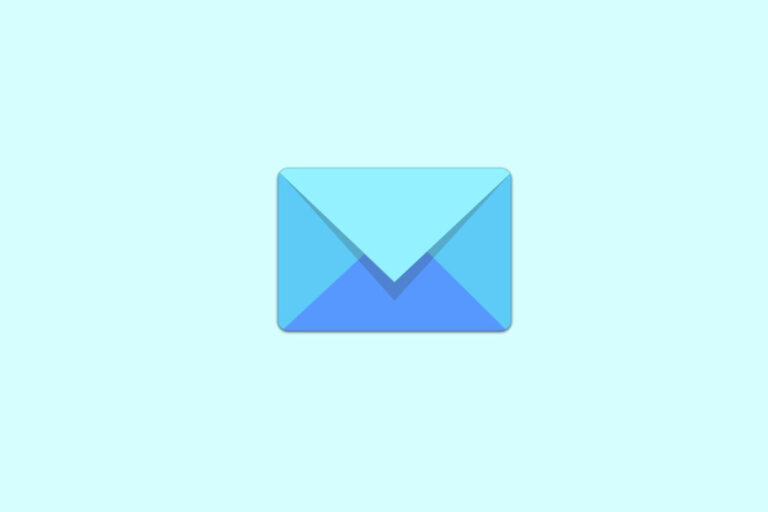

Zoho offers a very generous free email service. You can get up to 5 email addresses and each can have up to 5GB of space.
To put 5 GB in perspective, I have 1800 emails in my inbox and I have used only 3% of 5GB. Just in case if you were worried about the space.
Here is a step-by-step guide to how to get a free business email.
You will need a valid mobile number and an email address. Zoho links each account to a mobile number in order to avoid misuse of the service.
You can only have one free domain and up to 5 inboxes.
Choose your first address carefully as this will be Super Admin. Go for something like admin@yourdomain.co.nz or similar.
In order to use the service, you will have to verify the domain, configure MX records, and Authenticate SPF and DKIM. This section will provide step by step guide to do all of the above.
The first step to how to get a free business email account is to have a domain name. If you don’t you can buy one from Crazy Domains.

You must verify your domain by adding a TXT or CNAME record to the domain DNS or uploading an HTML file.
All domain registrars provide basic DNS management. If your registrar limits your DNS management you can always use Cloudflare for free.

The easiest method is to add a TXT or a CNAME record to your DNS. See and follow provided information on the Zoho control panel to add one of the records.
For this article, I will be providing step by step guide to adding a TXT record using Cloudflare’s free DNS services.

MX Records (Mail eXchange) are the special entries in DNS that designate the email-receiving server of your domain.
Repeat the above to add all three records as provided by Zoho.

Your emails are going to work without these records but it’s STRONGLY recommended that you add these records. As Zoho says
“Email spoofing is forging an email so that the email appears to be sent by someone, whereas the actual source might be someone else. To ensure that valid emails from your domain get delivered to your users, and spoofed emails from other spammers are identified by the other email services, we recommend you to add SPF records and DKIM records for your domain.”
To add Sender Policy Framework (SPF) follow these steps. Note, when added it may take up to 24 hours for SPF records to be verified. So be patient, you will still be able to send and receive emails.

This step makes sure your emails don’t end up in other people’s Spam folders. This is a vital step to make sure the receiver’s system knows you are legit.
Click on the Proceed to Configure DKIM button on the domain setup page. This will redirect you to the Zoho control panel.


This will generate a new TXT record for you to add to your DNS. Open your DNS manager in a new tab


Verifying Zoho DKIM officially ends our guide on how to get a free business email account.
To add new email addresses click on User details (left-hand pane) then add users. If you need help adding new users, or migrating your emails to Zoho see Zoho’s comprehensive help centre.
You can find answers to all your questions > https://www.zoho.com/mail/help/
As this is a free service you will have to expect limitations. The limitations are not too major for a free service.
If you don’t like the limitations then you will have to signup for a paid account which starts from $1.41 AUD per month (yearly plan only).

Signup for news and special offers!
You have successfully joined our subscriber list.